文章转载于http://xikder.blog.51cto.com/1423200/869467
ss: 查看 Linux TCP / UDP 网络和套接字信息
by: VIVEK GITE on JUNE 2, 2009
source:http://www.cyberciti.biz/tips/linux-investigate-sockets-network-connections.html
ss命令和netstat类似,用来显示socket统计信息。能够列出PACKET sockets、TCP sockets、 UDP sockets、DCCP sockets、RAW sockets、Unix域名sockets等统计信息。支持像netstat命令一样显示。和其他工具相比,ss能够显示更多的TCP和描述信息。作为一个非常有用快捷的跟踪TCP连接和套接字的工具。ss提供如下信息:
所有的TCP套接字。
所有的UDP套接字。
所有建立连接的如:ssh / ftp / http / https 的连接信息。
所有连接到X sever的本地进程。
过滤类似状态(connected, synchronized, SYN-RECV, SYN-SENT,TIME-WAIT)。地址和端口。
所有TCP套接字如FIN-WAIT-1等。
大多数linux发行版本包含了ss及其它一些监控工具,帮助你理解系统sockets在做什么,及找到可能导致性能问题的原因。
示例: 显示 Sockets 摘要
列出当前的established, closed, orphaned and waiting TCP sockets:
# ss -s Total: 734 (kernel 904) TCP: 1415 (estab 112, closed 1259, orphaned 11, synrecv 0, timewait 1258/0), ports 566 Transport Total IP IPv6 * 904 - - RAW 0 0 0 UDP 15 12 3 TCP 156 134 22 INET 171 146 25 FRAG 0 0 0
示例: 列出所有打开的网络连接端口
# ss -l
Recv-Q Send-Q Local Address:Port Peer Address:Port 0 0 *:ndmp *:* 0 0 192.168.122.1:domain *:* 0 0 *:ssh *:* 0 0 :::ssh :::*
通过以下命令查看进程使用的socket:
# ss -pl
找出谁负责打开套接字/端口#4949:
# ss -lp | grep 4949 0 0 *:4949 *:* users:(("munin-node",3772,5)) munin-node (PID # 3772) is responsible for opening port # 4949. You can get more information about this process (like memory used, users, current working directory and so on) visiting /proc/3772 directory: # cd /proc/3772 # ls -l
示例:显示所有TCP Sockets
# ss -t -a
示例:显示所有UDP Sockets
# ss -u -a
示例: 显示所有状态为established的SMTP连接
# ss -o state established '( dport = :smtp or sport = :smtp )'
示例: 显示所有状态为Established的HTTP连接
# ss -o state established '( dport = :http or sport = :http )'
示例: 查找本地所有连接到的进程 X Server
# ss -x src /tmp/.X11-unix/*
示例:列出所有状态为FIN-WAIT-1的Tcp Sockets
# ss -o state fin-wait-1 '( sport = :http or sport = :https )' dst 202.54.1/24
怎样用TCP 状态过滤Sockets?
使用以下参数:
## tcp ipv4 ##
ss -4 state FILTER-NAME-HERE
## tcp ipv6 ##
ss -6 state FILTER-NAME-HERE
FILTER-NAME-HERE 可以代表以下任何一个,
established
syn-sent
syn-recv
fin-wait-1
fin-wait-2
time-wait
closed
close-wait
last-ack
listen
closing
all : 所有以上状态
connected : 除了listen and closed的所有状态
synchronized :所有已连接的状态除了syn-sent
bucket : 显示状态为maintained as minisockets,如:time-wait和syn-recv.
big : 和bucket相反.
例子:
输入以下命令查看closing sockets:
#ss -4 state closing Recv-Q Send-Q Local Address:Port Peer Address:Port 1 11094 75.126.153.214:http 175.44.24.85:4669
怎样匹配远程地址和端口号?
使用以下参数:
#ss dst ADDRESS_PATTERN
## 显示所有连接到远程服务器192.168.1.5的端口##
#ss dst 192.168.1.5
## show all ports connected from remote 192.168.1.5:http port##
#ss dst 192.168.1.5:http #ss dst 192.168.1.5:smtp #ss dst 192.168.1.5:443
Find out connection made by remote 123.1.2.100:http to our local virtual servers:
# ss dst 123.1.2.100:http State Recv-Q Send-Q Local Address:Port Peer Address:Port ESTAB 0 0 75.126.153.206:http 123.1.2.100:35710 ESTAB 0 0 75.126.153.206:http 123.1.2.100:35758
怎样匹配本地地址和端口号?
#ss src ADDRESS_PATTERN
### find out all ips connected to nixcraft.com ip address 75.126.153.214 ###
## Show all ports connected to local 75.126.153.214##
#ss src 75.126.153.214
## http (80) port only ##
#ss src 75.126.153.214:http #ss src 75.126.153.214:80
## smtp (25) port only ##
#ss src 75.126.153.214:smtp #ss src 75.126.153.214:25
怎样将本地或者远程端口和一个数比较?
使用以下参数:
## 远程端口和一个数比较##
ss dport OP PORT
##本地端口和一个数比较 ##
sport OP PORT
OP 可以代表以下任意一个:
<= or le : 小于或等于端口号
>= or ge : 大于或等于端口号
== or eq : 等于端口号
!= or ne : 不等于端口号
< or gt : 小于端口号
> or lt : 大于端口号
注意: le, gt, eq, ne etc. are use in unix shell and are accepted as well.
例子:
###################################################################################
### 注意字符问题 ###
###################################################################################
#ss sport = :http #ss dport = :http #ss dport \> :1024 #ss sport \> :1024 #ss sport \< :32000 #ss sport eq :22 #ss dport != :22 #ss state connected sport = :http #ss \( sport = :http or sport = :https \) #ss -o state fin-wait-1 \( sport = :http or sport = :https \) dst 192.168.1/24
ss 和 netstat 效率对比
用time 命令分别获取通过netstat和ss命令获取程序和概要占用资源所使用的时间:
# time netstat -at
Sample outputs:
real 2m52.254s
user 0m0.178s
sys 0m0.170s
Now, try the ss command:
# time ss
Sample outputs:
real 2m11.102s
user 0m0.124s
sys 0m0.068s
推荐阅读:查看ss帮助。
转载于:https://blog.51cto.com/luoshixin/1438609

![[AI开发]目标跟踪之计数](https://img2018.cnblogs.com/blog/104032/201906/104032-20190612164642611-2039407967.png)

